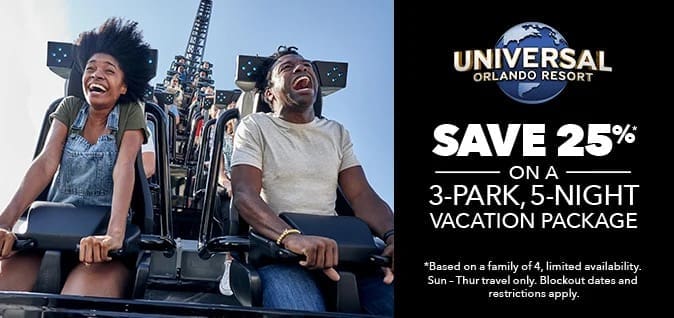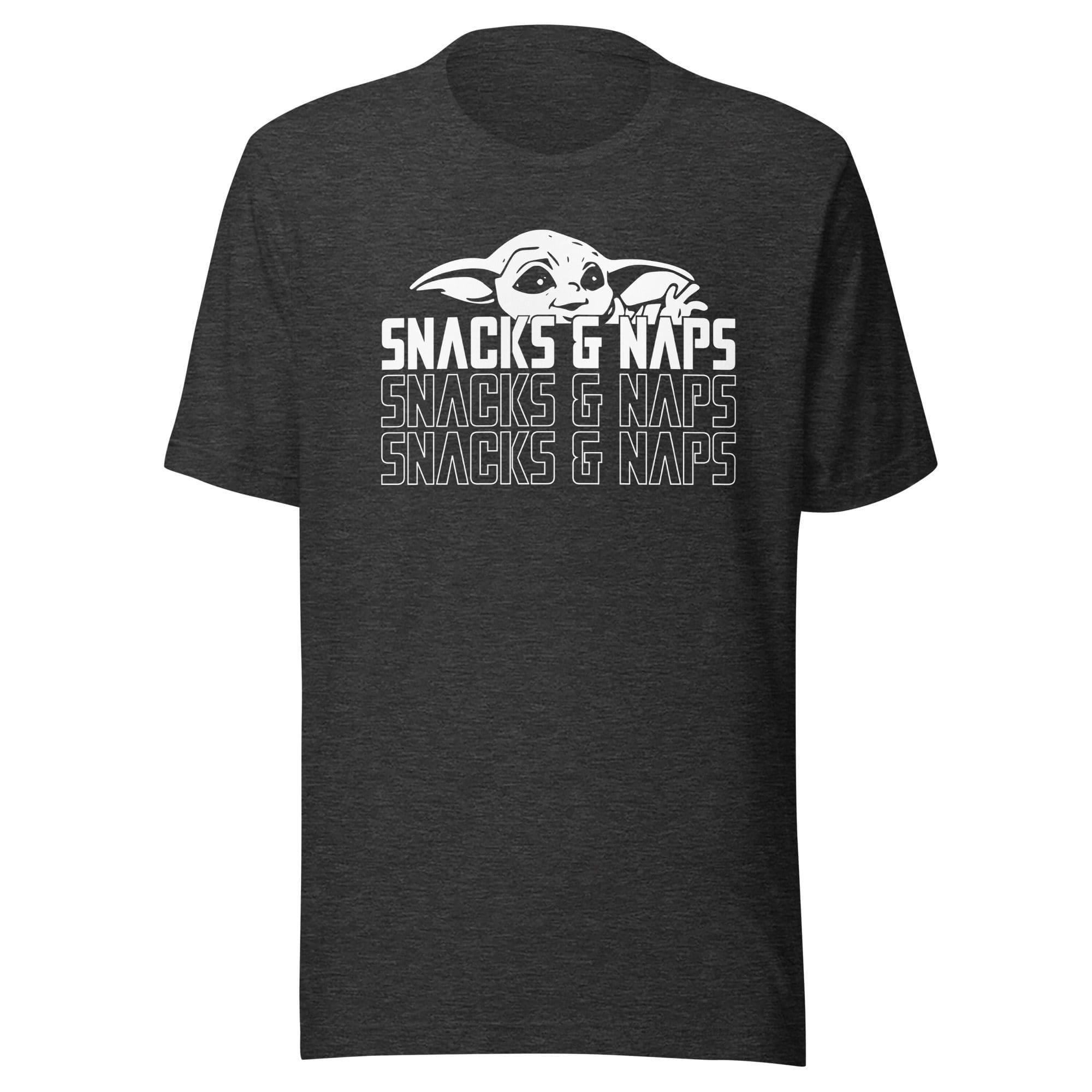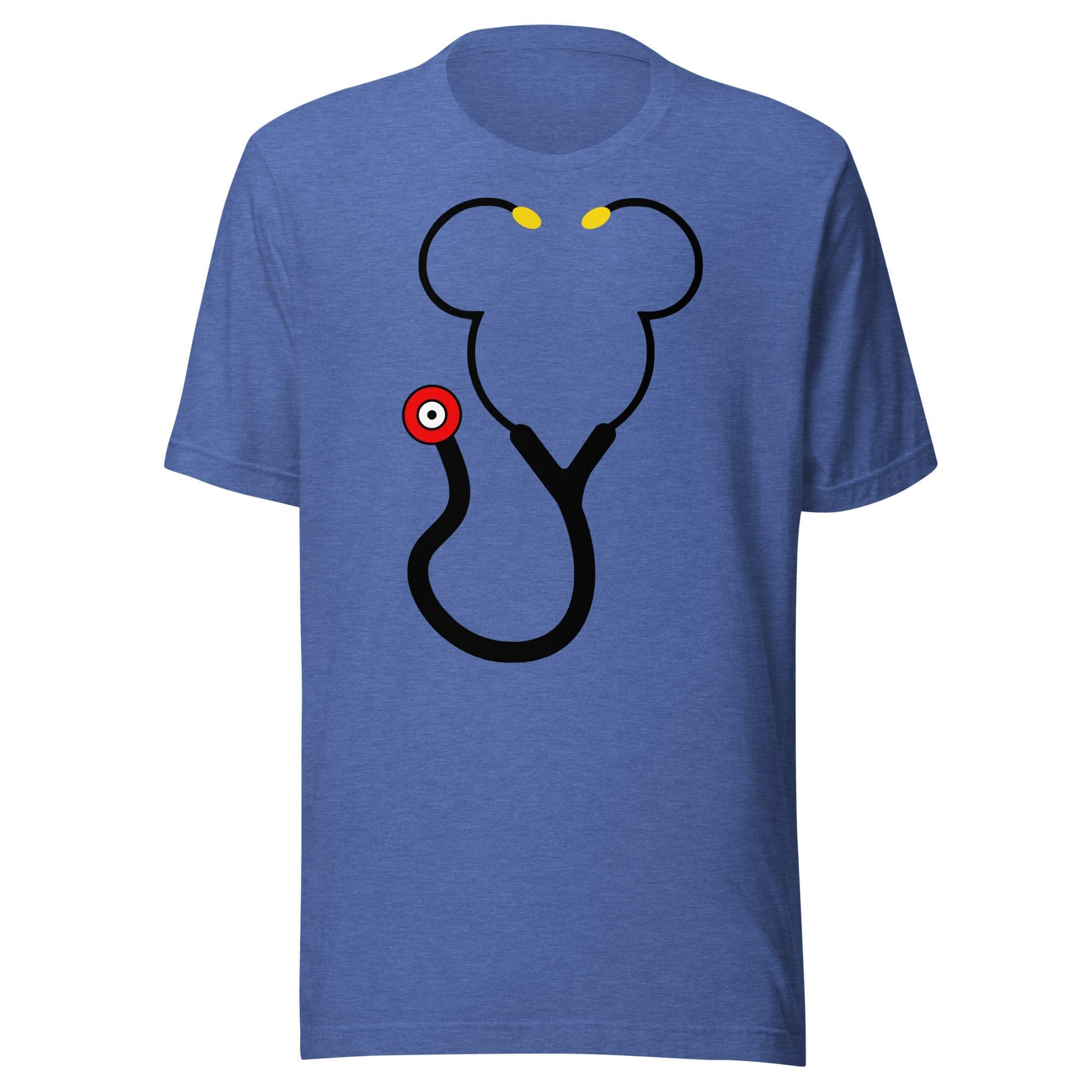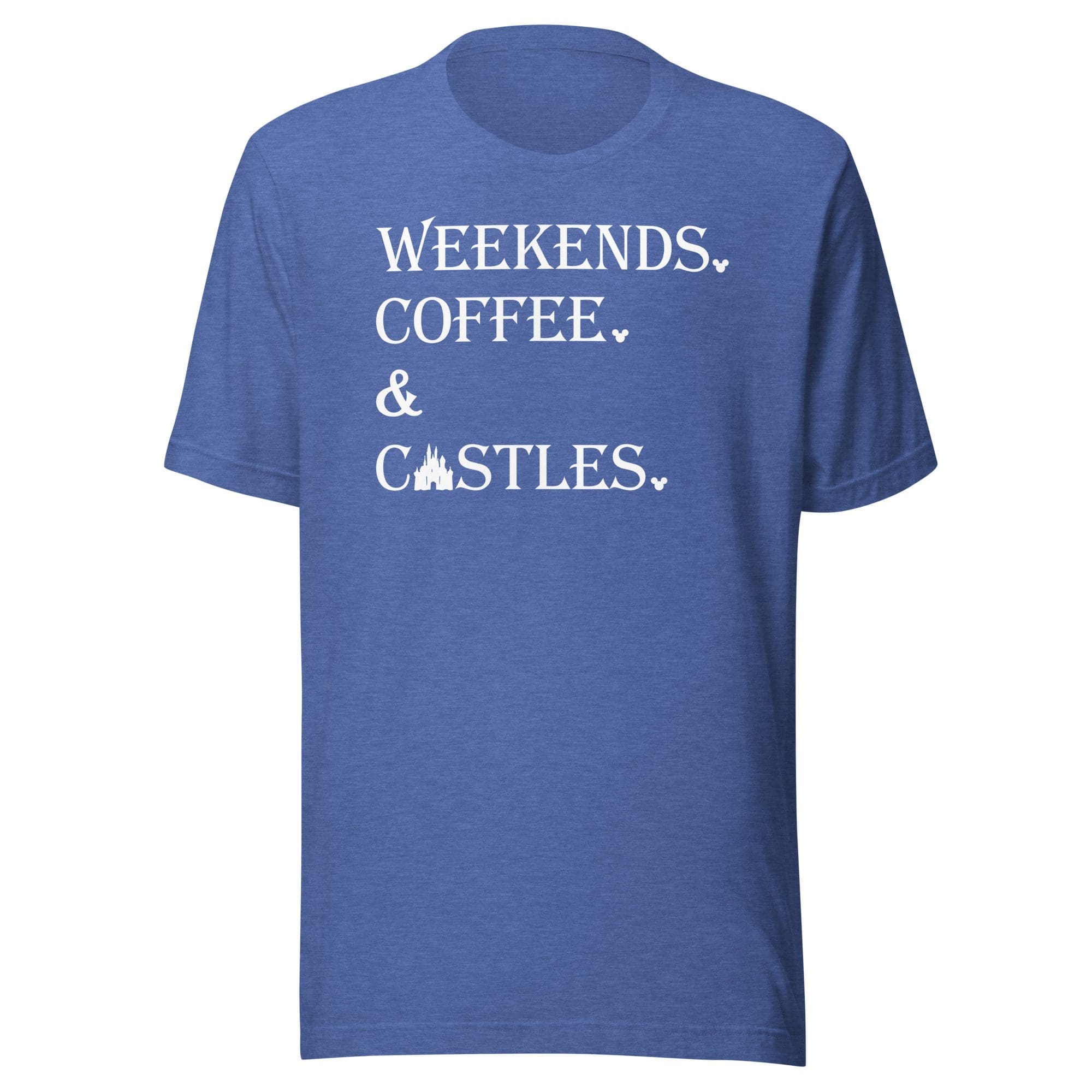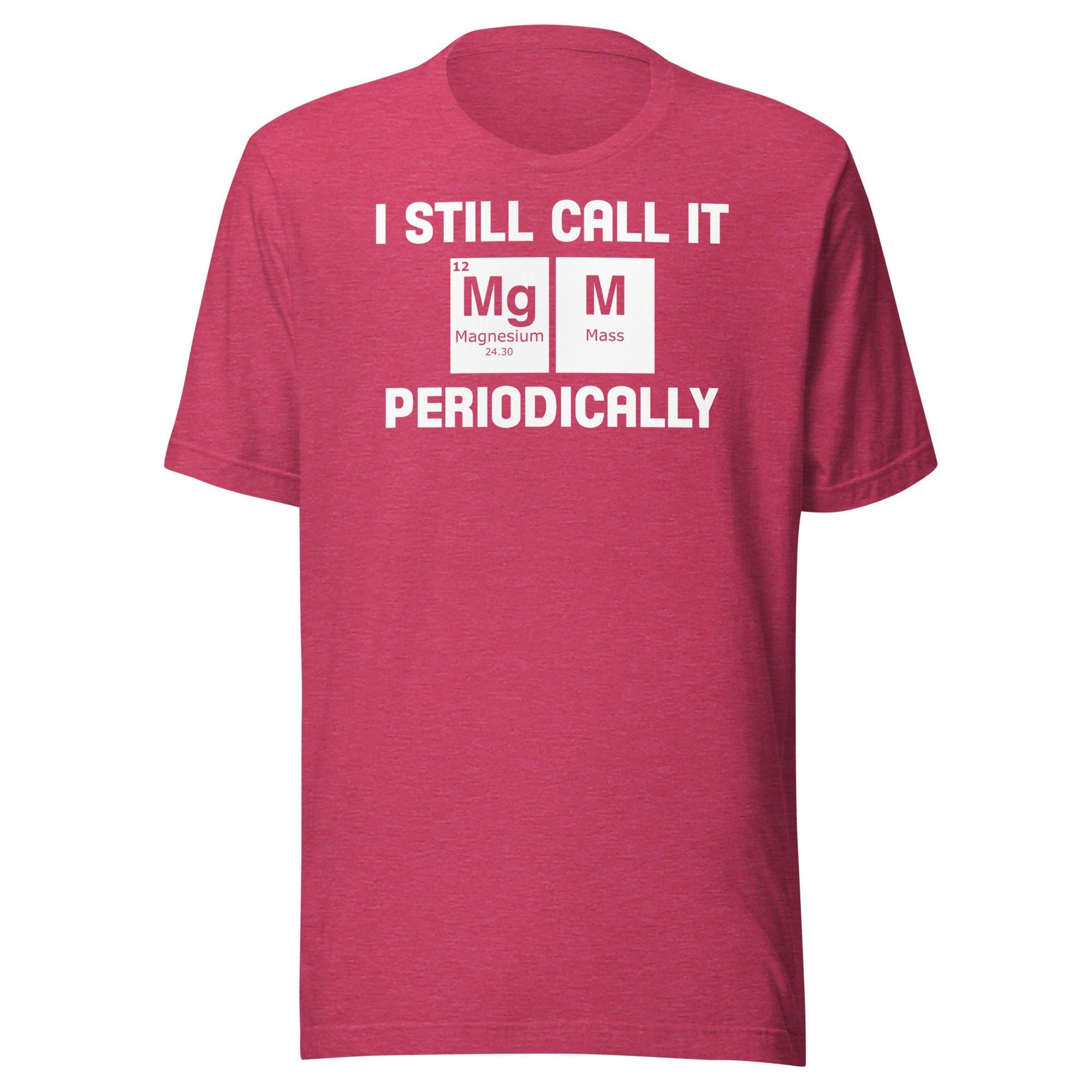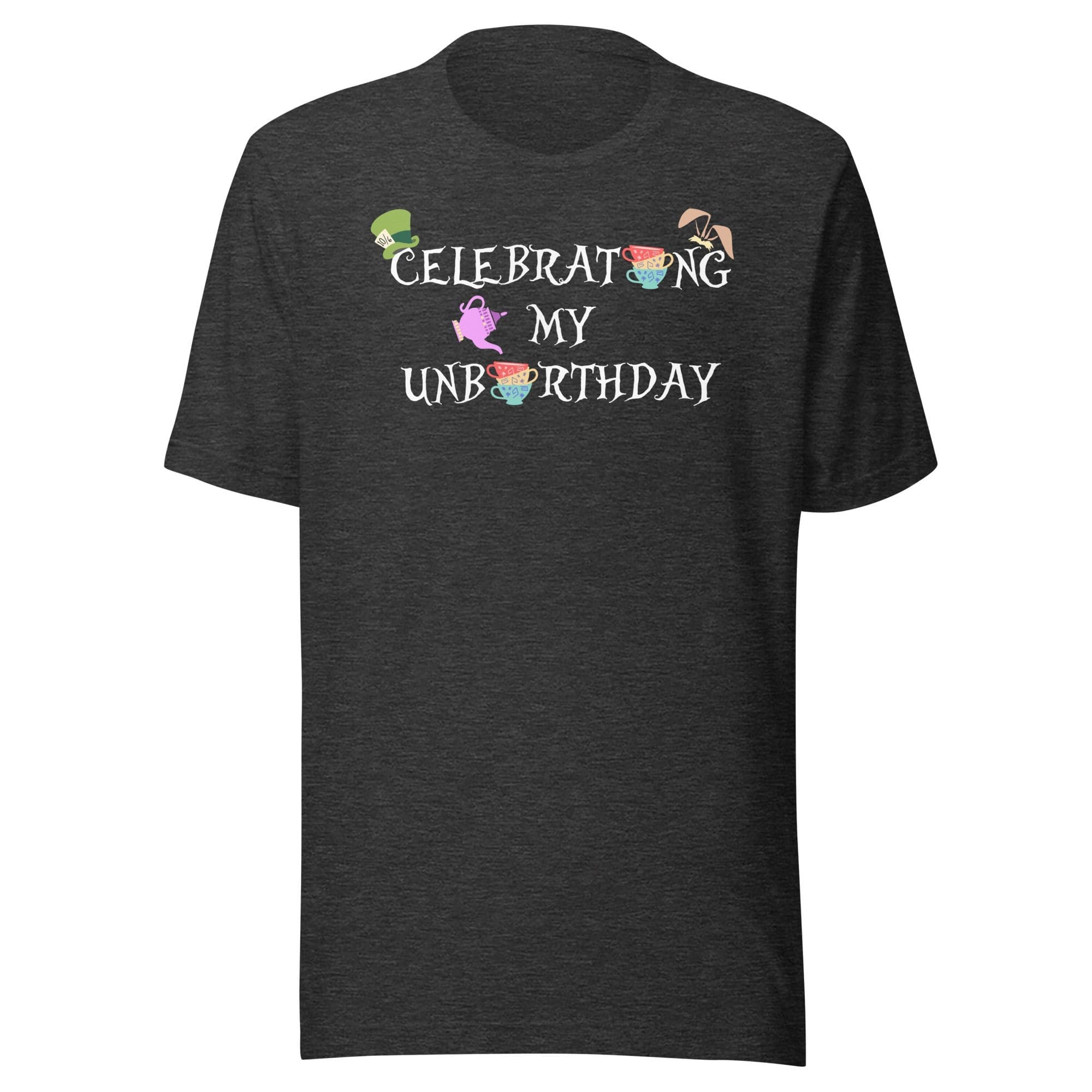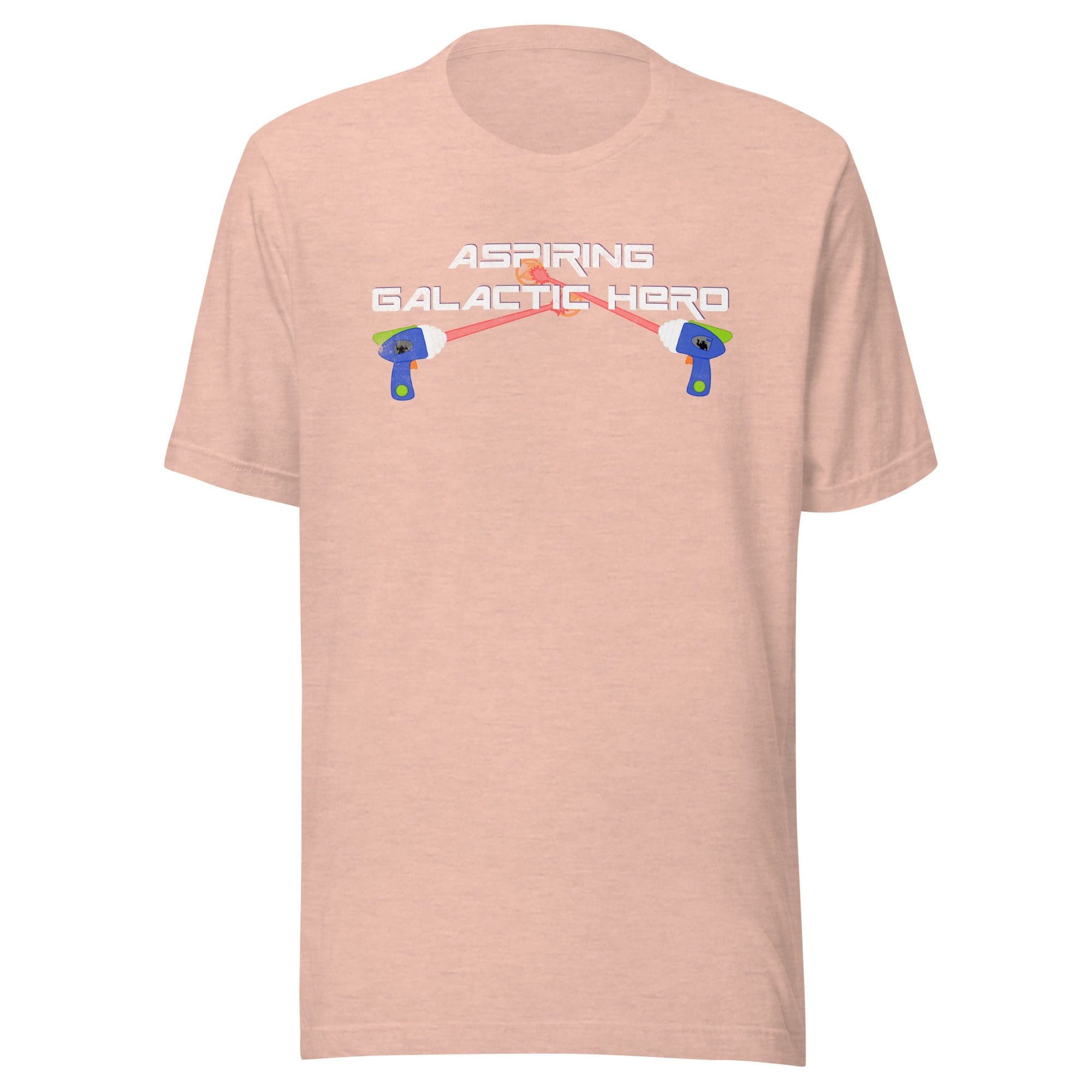Linking Your Disney World Ticket
Woohoo!! You just purchase your Disney World park ticket. Before you dive into the world of Disney, let’s start by linking your Disney World ticket or Special Event ticket to your My Disney Experience Account.
Here’s the super simple process of linking your Disney World ticket or Special Event ticket to your My Disney Experience account.
Quick Tips
Let’s look at how to add your vacation to My Disney Experience.
Step-By-Step Guide (Website)

Open Your Browser
Head over to Disney World’s official website. Look for the “Sign In or Create Account” option at the top and give it a click.
Sign into your My Disney Experience Account. Once signed in click on “My Disney Experience” on the top right.
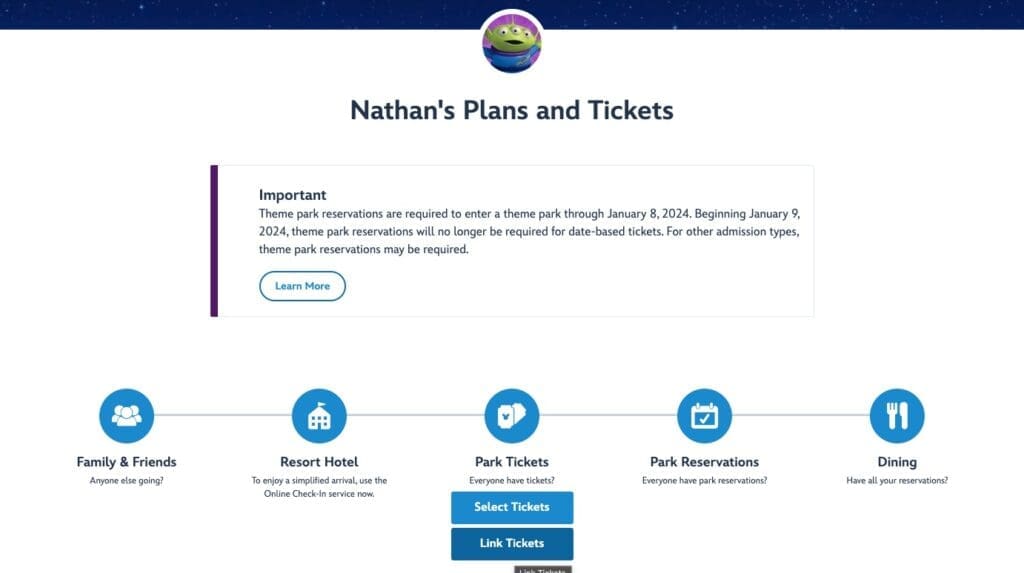
Find Your Plans
Once you’re in, scroll down to Plans and Tickets. Hover over Park Tickets and click on “Link Tickets”.
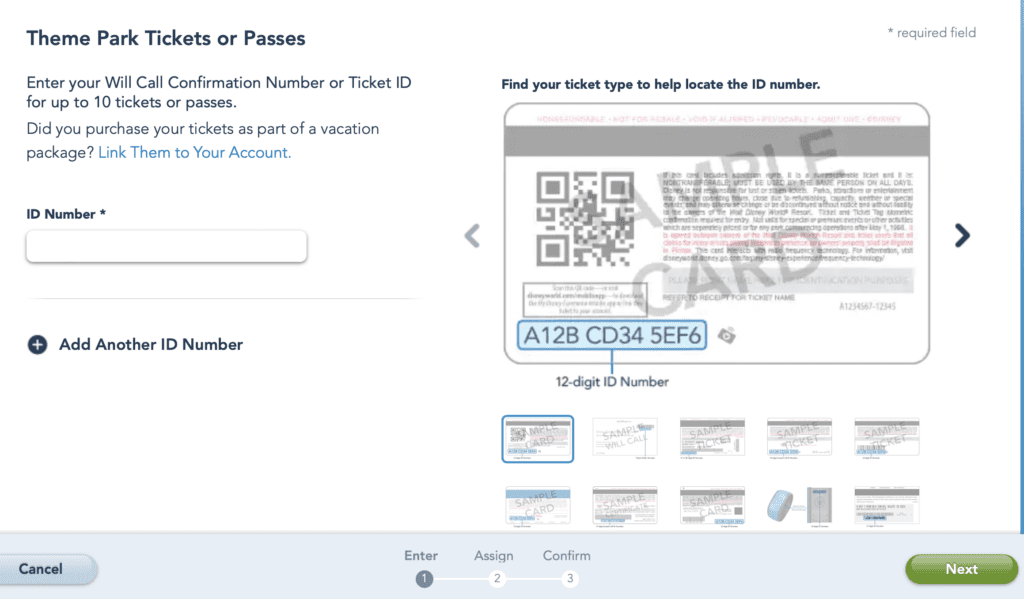
Link It Up
Here’s where you’ll need that confirmation email or physical ticket. Enter your 12-digit ID in the “ID Number” section, and hit “Next” at the bottom. Now, you can assign the ticket to yourself or fellow travelers!
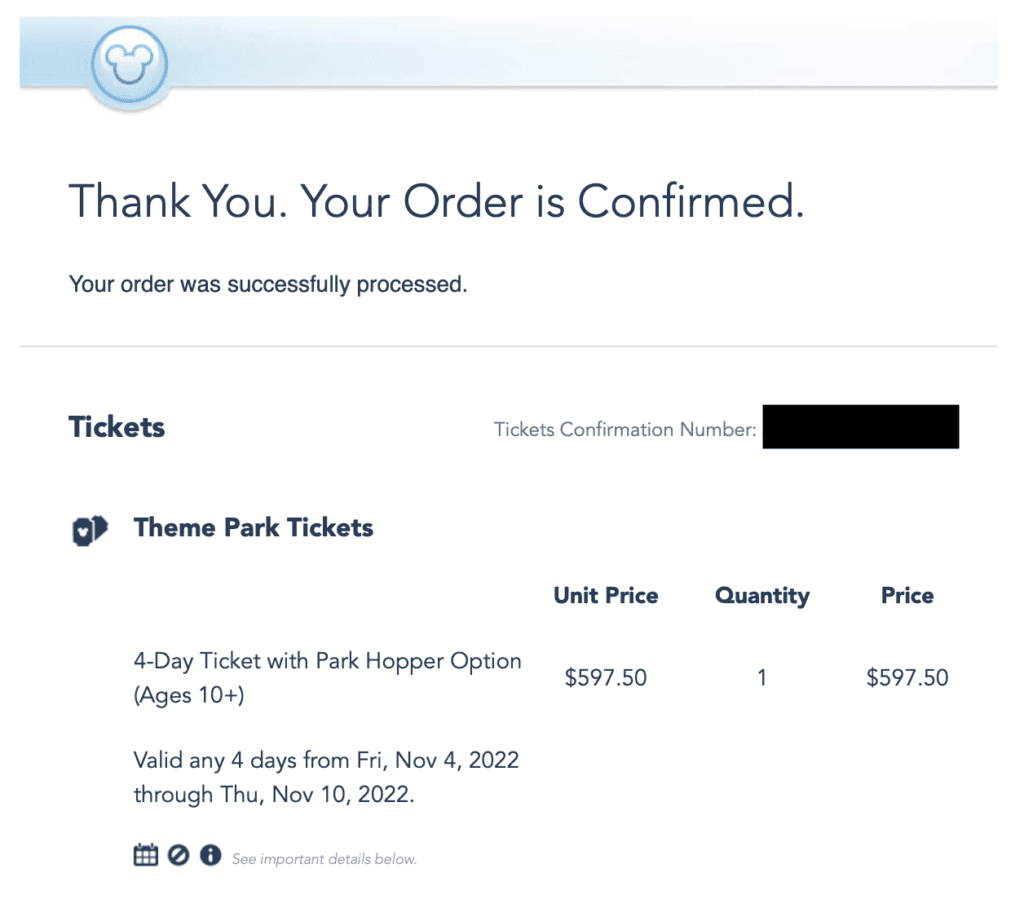
Need Your Confirmation Number?
Check out the Walt Disney World Ticket Confirmation Letter. It’s got all the details you need. You’ll follow the same process for either regular Disney World Park tickets or Special Event Tickets. SUCCESS!
Step-By-Step Guide (Mobile App)
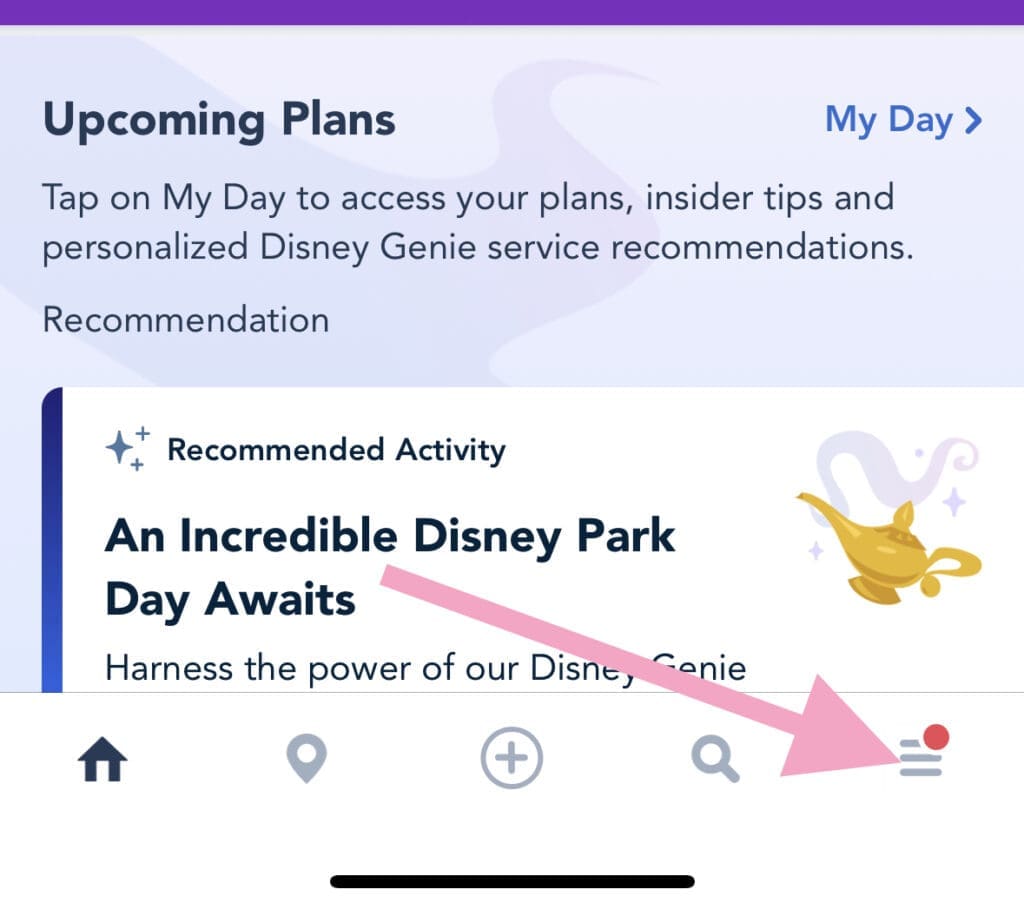
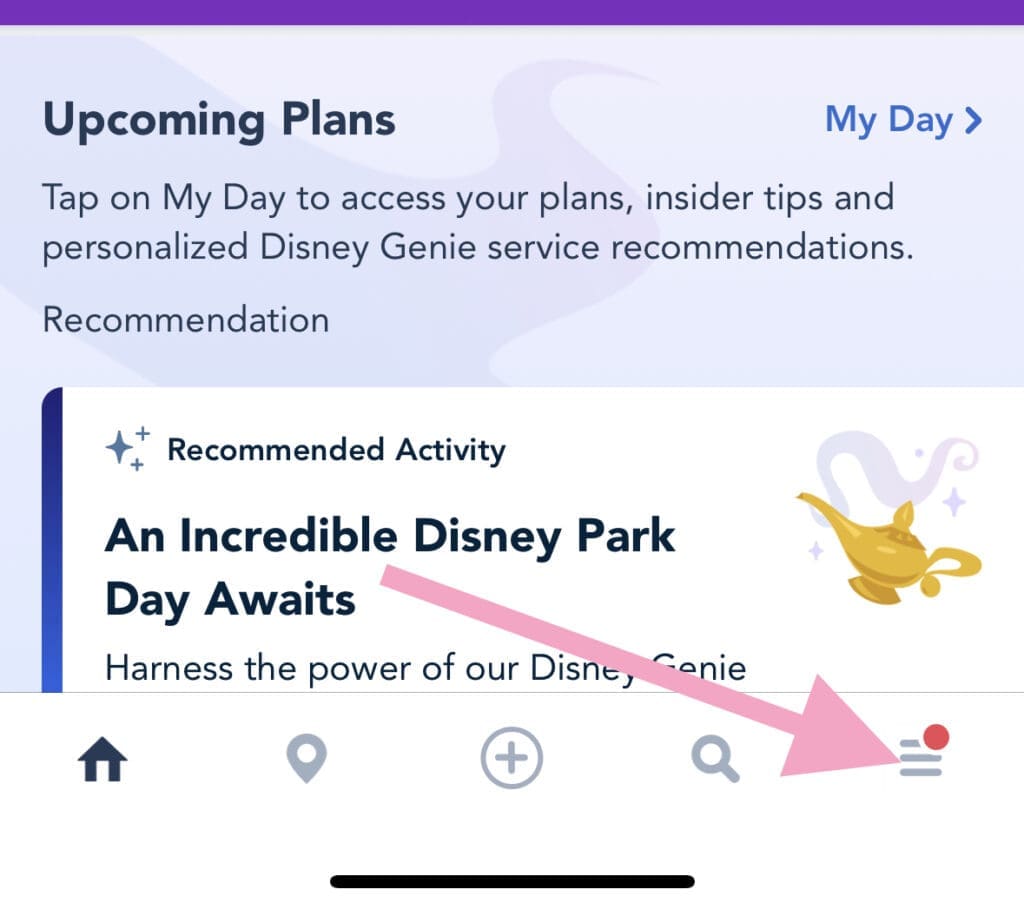
Open My Disney Experience
Launch the app and tap on the three lines at the bottom right.
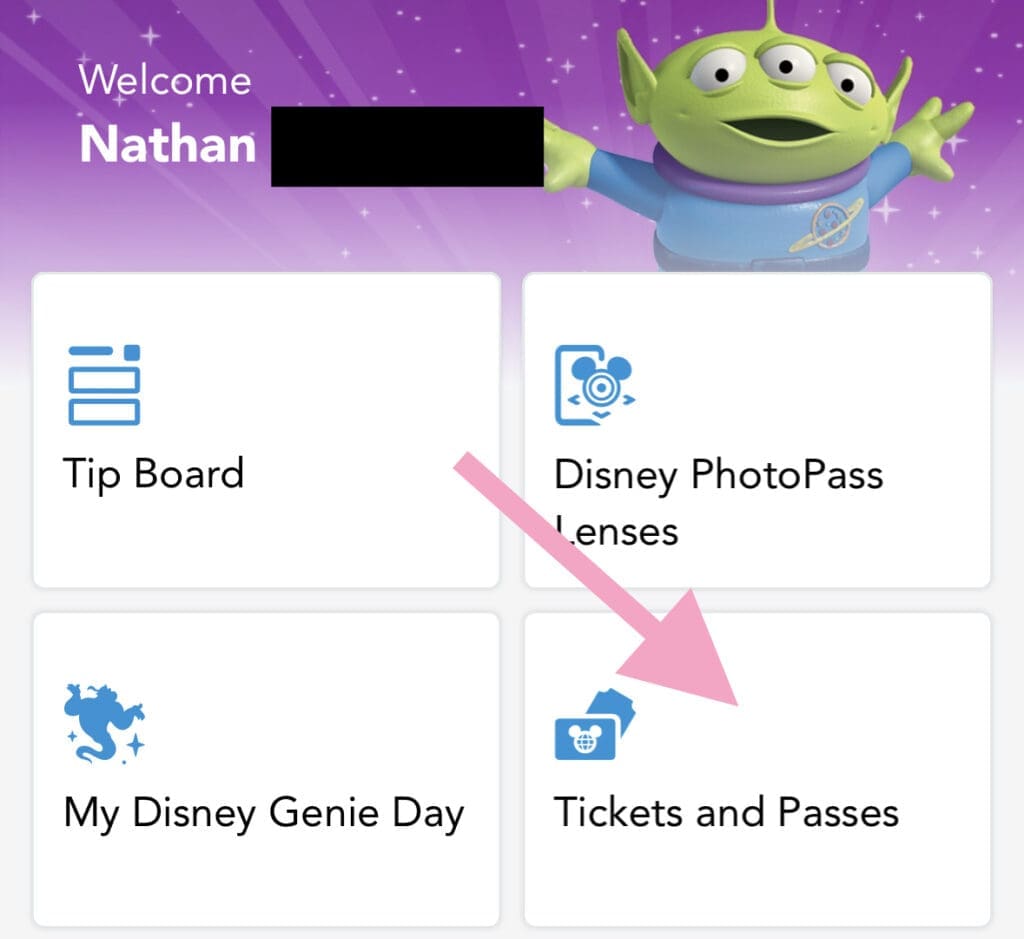
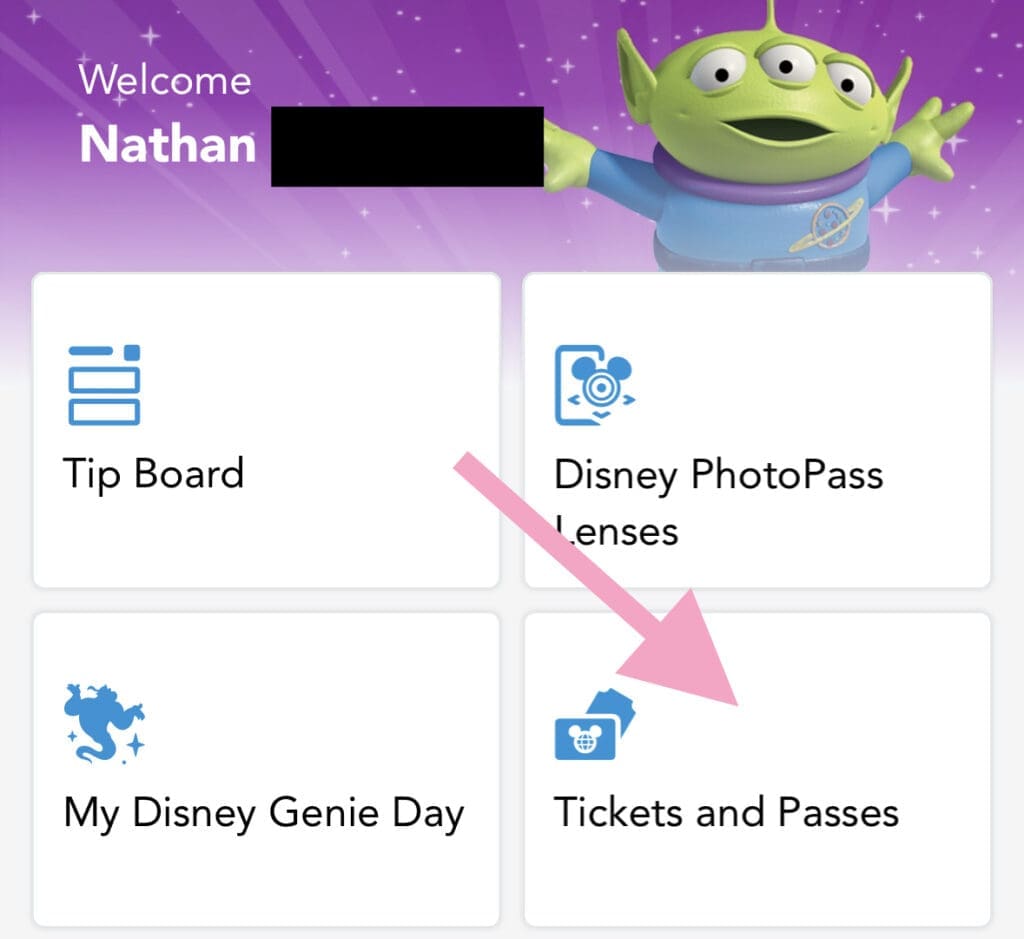
Your Future Awaits
Scroll a bit to find “Future Plans” and tap on it.
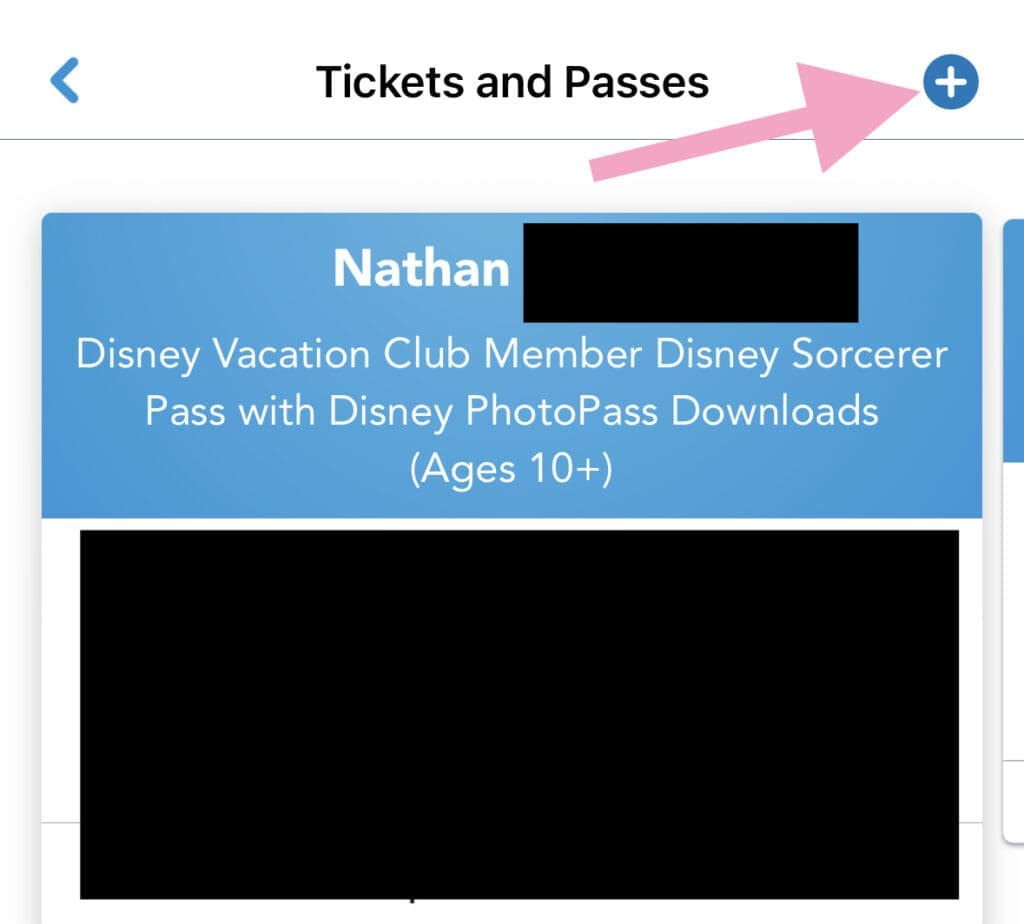
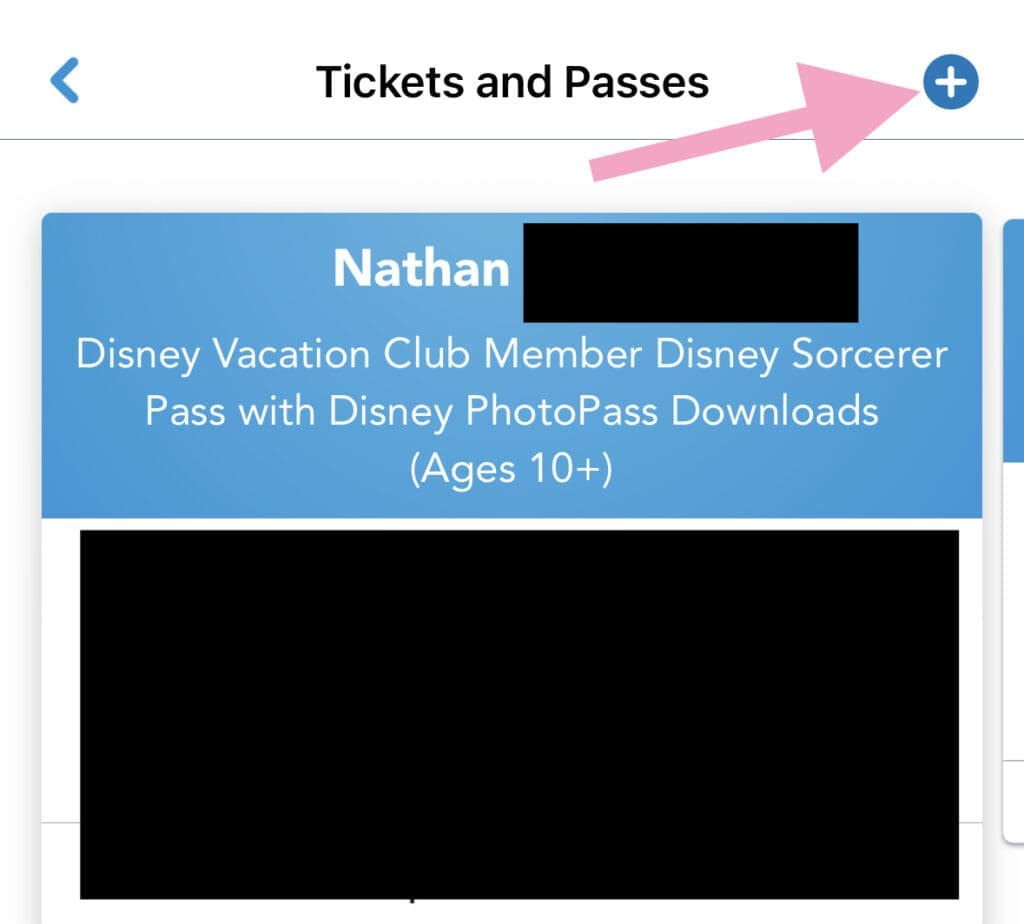
Link and Sync
A new screen will appear. Hit the “+” at the bottom right of the screen. Then tap “Link Tickets & Passes”.
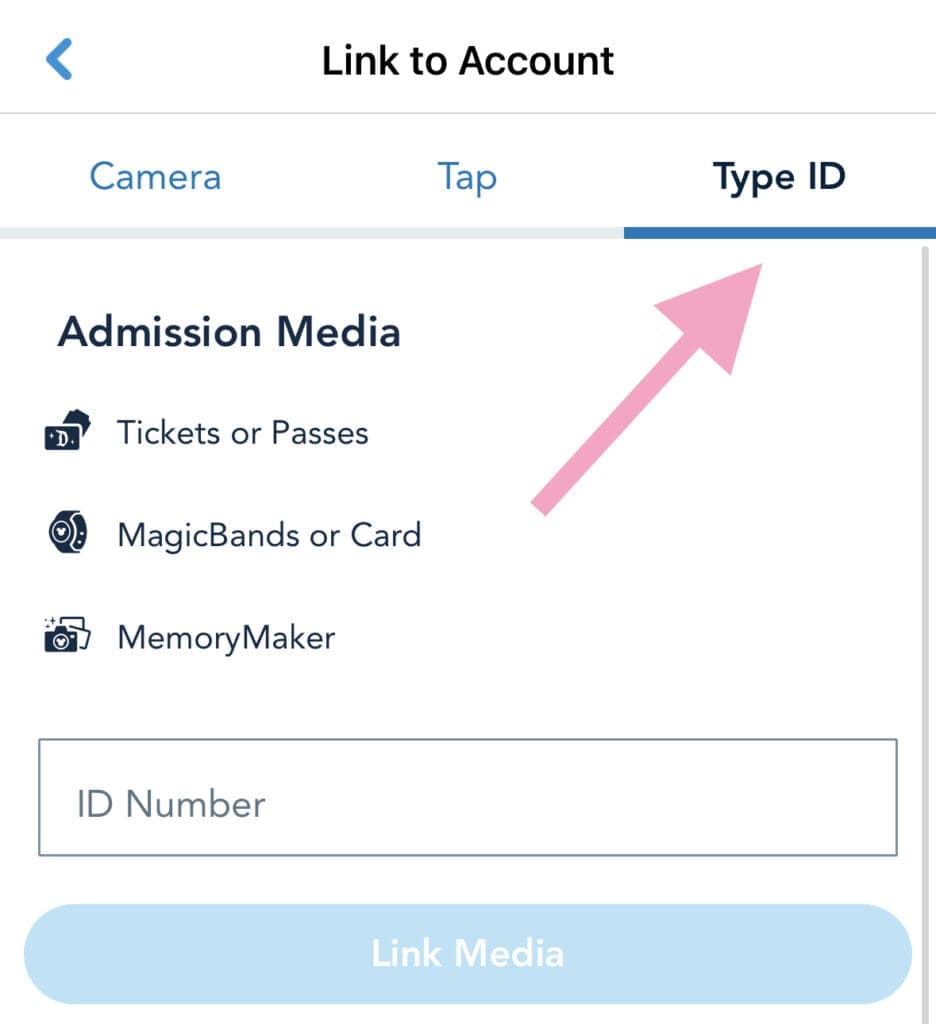
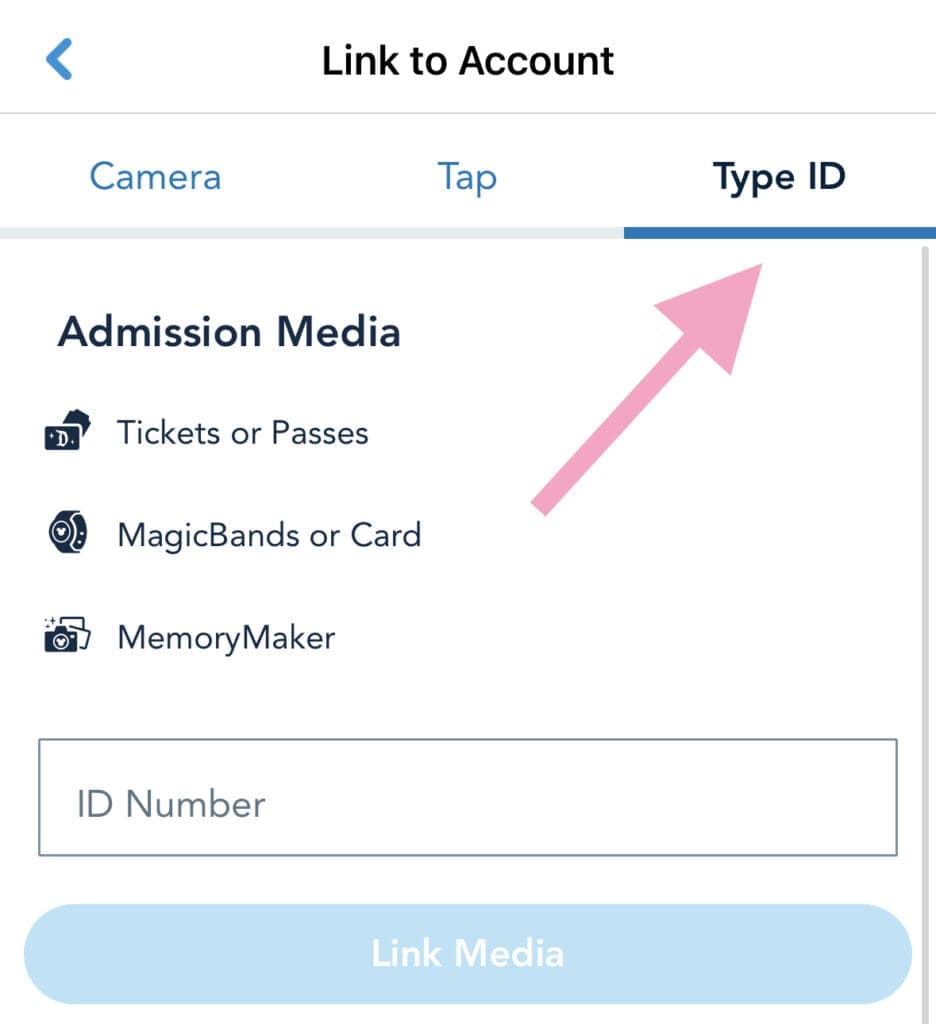
Final Touches
Choose “Type ID”, punch in your “Confirmation ID” ain to the Admission Media section, and click “Link Media”. Now, you can assign the ticket to yourself or family members.
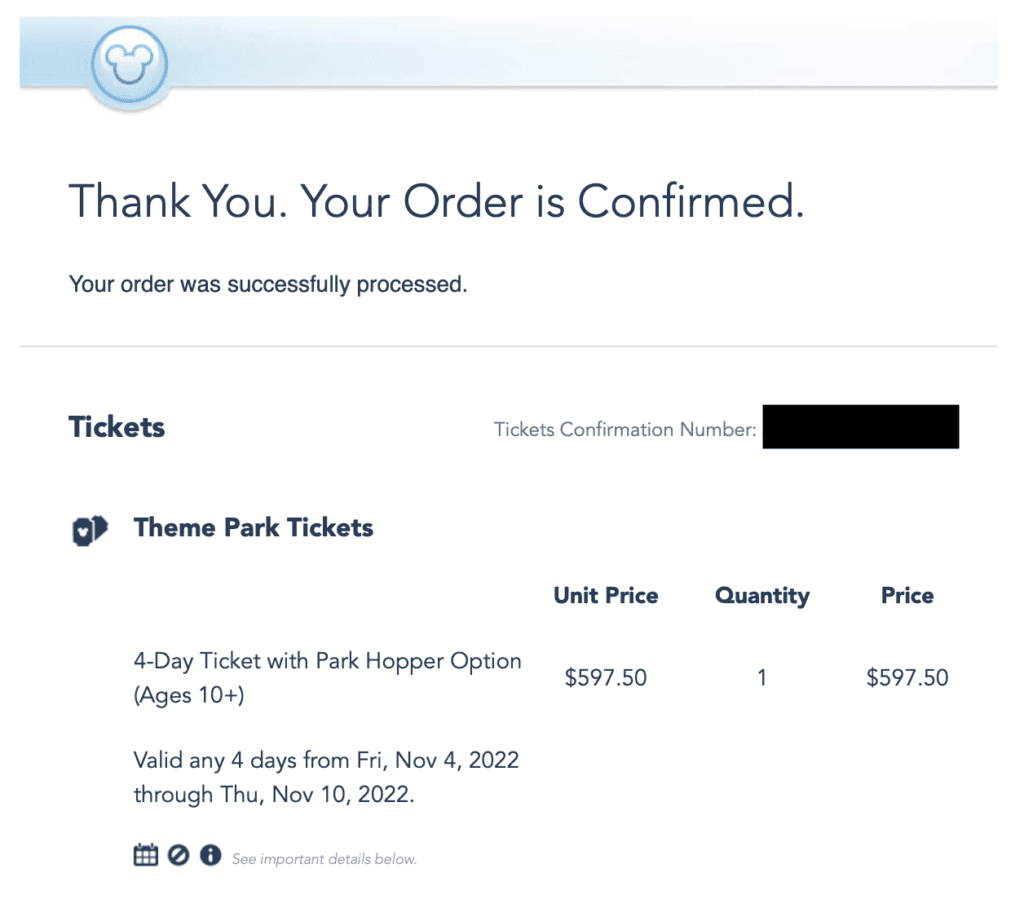
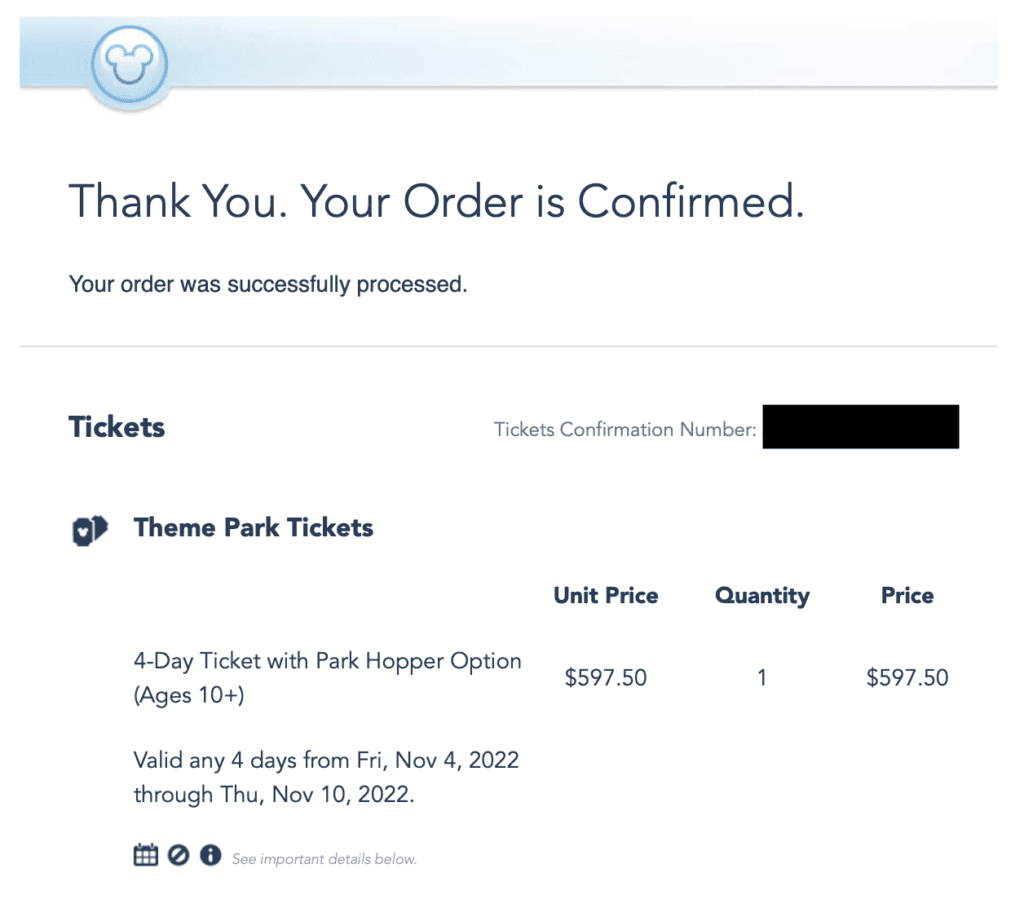
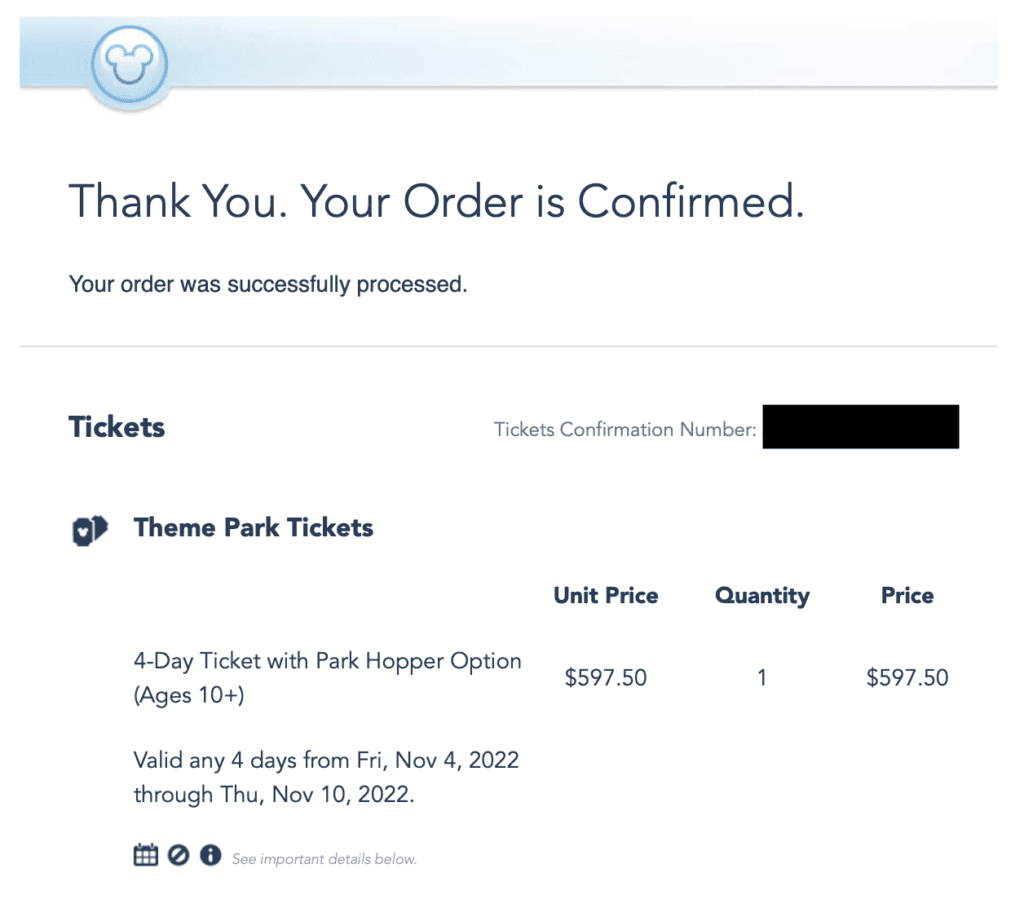
Need Your Confirmation Number?
Check out the Walt Disney World Ticket Confirmation Letter. It’s got all the details you need. You’ll follow the same process for either regular Disney World Park tickets or Special Event Tickets. SUCCESS!
Ready, Set, Let’s Go!
And that’s it! You’re all set to head to the parks. Have a blast and see you in the Magic Kingdom!
Looking To Book Your Dream Disney Vacation?
Current Vacation Promotions
DisTrips and More Merchandise
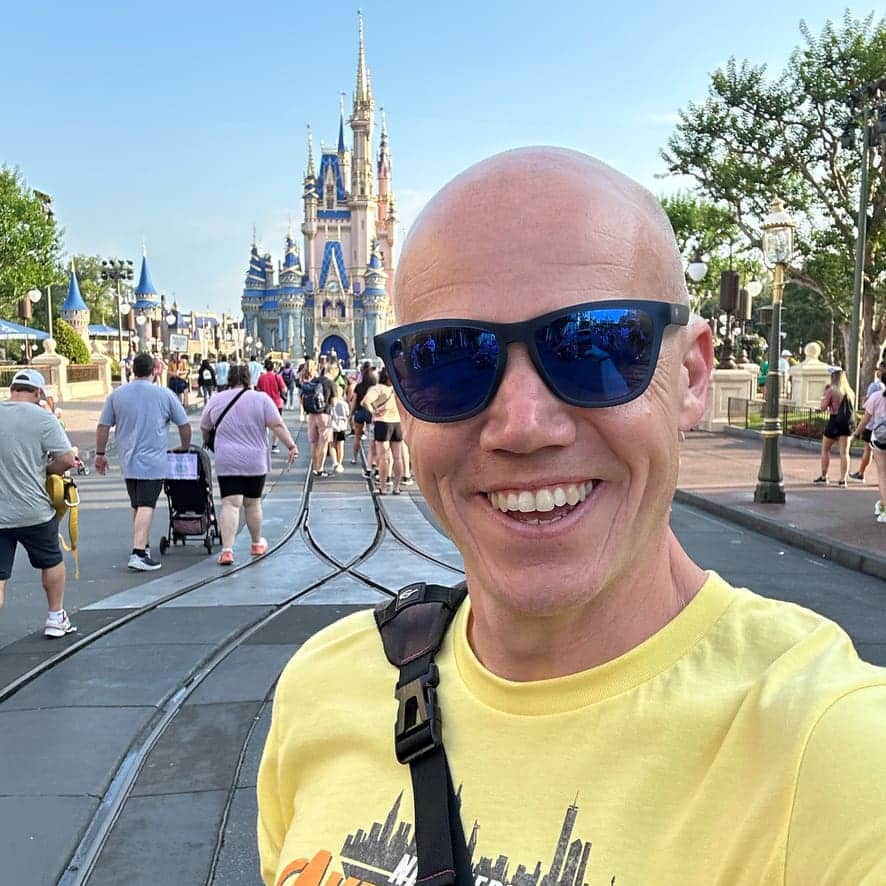
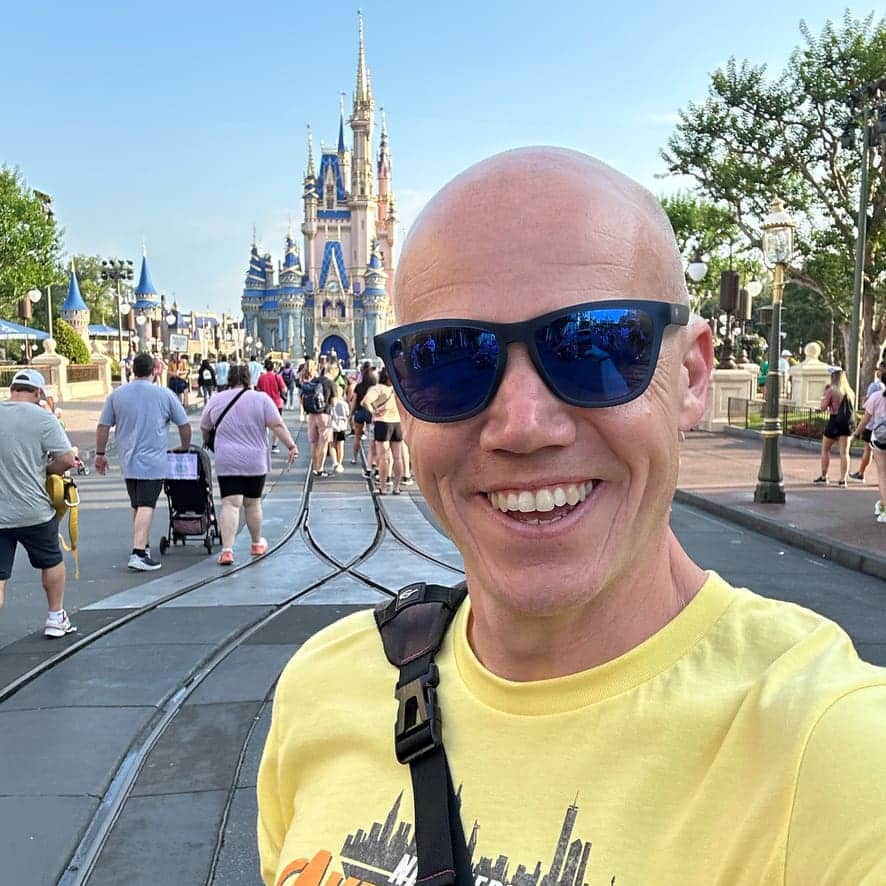
Meet the Author: Nate Bishop
I’m a die-hard Disney fan with 38 years of visits under my belt, having stepped into Disney World 120+ times. Proud to be a Disney Annual Passholder, a Vacation Club member since ’92, a Castaway Club Member, and a runDisney enthusiast. Oh, and I’ve graduated from the Disney College of Knowledge. Need Disney insights or planning tips? I’m your guy!
LAST UPDATED: